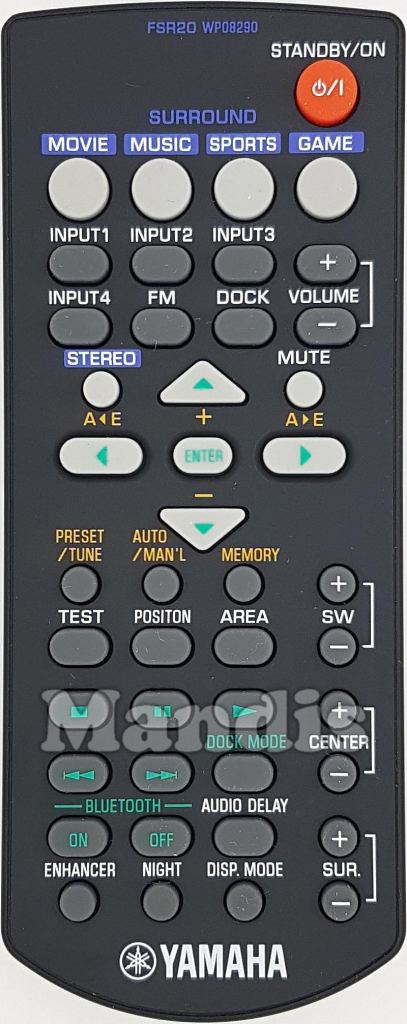Why does both the SHIFT button and another button illuminate sometimes?
When the SHIFT button and another key are illuminated means that to perform this function, you have to press the SHIFT button first and then the other illuminated button.
Why sometimes more than one button are illuminated on the replacement remote control?
When several buttons are illuminated and none of them is the SHIFT button, it means that you can use any of the illuminated keys to perform the function.
What do the green buttons above the remote controls?
Some remote controls can control several devices. In these cases it is necessary to use different codes to perform all functions, and clicking on these buttons you can switch between the codes. If there are no green buttons, it means that the original remote controls only one device or we have been able to put all the functions in the same code.
Why does the "No function" message come up in some buttons?
This means that this button does not perform any function. It may be that a button does not perform any function when a device is controlled, but that it is used when changing device.